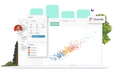-
Solutions
SALESFORCE PRODUCTIVITY
-
Products
-
Resources
Top Meeting Automation Platforms for 2024 | Cirrus Insight by Ryan O'Connor View all Blog Posts >Get the App, Get the Sidebar, & Get Your Trial Going HereLearn how various customers used Cirrus Insight’s marquee features to capture critical sales data
- Pricing
How do I Configure Salesforce Notifications?
The sending of emails when tasks are assigned is controlled by your Salesforce configuration. To change the settings, you can take the following steps in Salesforce.
Check your organization's activity notification settings. To do this, the Salesforce admin will navigate to Setup -> Customize -> Activities -> Activity Settings. The following screen shot shows user control enabled (about half way down)
For Organizations who have the "Enable user control over task assignment notifications" feature enabled, User can disable email notifications for task assignments by going to My Settings -> Reminders & Alerts -> Events and Tasks and click to turn off Email me when someone assigns me a task.
For organizations without the "Enable user control over task assignment notifications" setting enabled users can set their default preference via the following steps:
1. Go to the Home Tab (If you already have an existing Task open click the Edit button, skip step 2, and go to step 3).
2. Click the New button under My Tasks.
3. Click the "Send Notification Email" checkbox to either add or remove the check.
4. Click on the "Make this the default setting." checkbox, that appears under "Send Notification Email", to insert a check.
5. Click Save.
Note: This default setting will apply to all Task creation/edit pages under all objects and related lists throughout the application, and can be changed back the next time a non-default value is selected.
For example, if you select "false" as the default, the next time you select "true" for the checkbox, you should be prompted with the "make this default setting" option again to make the "true" value the default if desired. The only exception, is the "log a call" task page, where there are two "send notification email" checkboxes. The "make this the default setting" checkbox doesn't work on this page.
If this checkbox does not appear and you are certain that your "Enable user control over task assignment notifications" setting is off, open the Activities Page Layout and under the Layout Properties you will see the two check boxes which control this behavior. Both items need to be checked to give the control described above.
Reminders are also controlled through Salesforce settings.
To set Reminders, open your Salesforce settings and configure My Personal Information -> Activity Reminders and choose the settings which suite you and then Save.