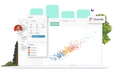-
Solutions
SALESFORCE PRODUCTIVITY
-
Products
-
Resources
Top Meeting Automation Platforms for 2024 | Cirrus Insight by Ryan O'Connor View all Blog Posts >Get the App, Get the Sidebar, & Get Your Trial Going HereLearn how various customers used Cirrus Insight’s marquee features to capture critical sales data
- Pricing
Archive | Connecting ZynBit on Restricted Workstations & Browsers
This document is designed for users that cannot sign into ZynBit. Sometimes IT network settings can prevent the Cirrus Insight Outlook Add-In from verifying your username and password. This can occur even if you are able to sign into your account via https://app.zynbit.com.
Trusted Domains
Some companies have monitoring services with their company firewall, which can block internet traffic to and from certain domains and will automatically block inbound and outbound traffic for unrecognized domains. If you are experiencing issues related to Cirrus Insight logins you can add use the following steps to add Cirrus Insight as a trusted domain:
- Open Internet Options from Internet Explorer or through the Control Panel
- Go to the Security tab, select Trusted Sites, and click the Sites button
- Add the following URLs to the list of Websites
- https://zynbit.com– this is the primary domain.
- https://app.zynbit.com – this is the primary site for the Cirrus Insight web portal for users and admins.
- https://bits2.zynbit.com – the API to authenticate to Cirrus Insight for user login and subscription. The API also provides email tracking and web tracking data for each Cirrus Insight user. Requests tracking pixels, link rewrites, email opens, link clicks and contact web visitor history.
- https://crm.zynbit.com – for Gmail and Outlook Web App users, this site retrieves API wrappers (basic UI protocols) for the Cirrus Insight Java Script plugins.
Proxy Servers
Some companies also use a proxy server to provide administrative control internet content. Use the steps below to see if you are restricted by a proxy server, and to allow Cirrus Insight through the proxy server:
- Open Internet Options from Internet Explorer or through the Control Panel
- Go to the Connections tab and then click on the LAN Settings button
- If Automatically detect settings and Use a proxy server for your LAN are both checked then click Advanced continue with step 4
- Add *.zynbit.com, efuzionapiprod2.azurewebsites.net, and outlook.azurewebsites.net to the Exceptions box