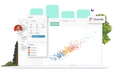-
Solutions
SALESFORCE PRODUCTIVITY
-
Products
-
Resources
Top Meeting Automation Platforms for 2024 | Cirrus Insight by Ryan O'Connor View all Blog Posts >Get the App, Get the Sidebar, & Get Your Trial Going HereLearn how various customers used Cirrus Insight’s marquee features to capture critical sales data
- Pricing
Archive | How Do I Use ZynCal from the Email Sidebar?
Access to ZynCal through the email ZynBit Sidebar
The ZynCal tab allows users manage ZynCal links within Email. This allows any easy "cut and paste" of the link for the correct meeting type when an invitation should be sent. The green calendar icon is displayed at the far right side of the ZynCal tool bar in the side panel.
When the icon is clicked, a screen similar to the following will display showing each meeting type you have configured and have not hidden. To obtain your link for the meeting type, click the Chain Link icon and then open your email and paste the reference. The link you paste will be specific to the meeting type you selected.
To restrict the meeting window to specific times, click the purple clock icon and set the dates and times that will comprise the new range.
Once the restrictions to dates and times are set, click Copy Link for the new meeting offering to be copied into your buffer. You can then open your email and click paste to offer the meeting to your contact.

The pencil icon allows modification of the overall meeting type definition. The blue open meeting link icon shows the view that your recipient will see for the meeting type you are reviewing.
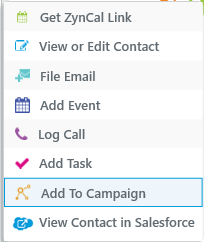
The Actions Menu has also been expanded to show Get ZynCal Link, which gives you a quick copy of the link to insert into an email to invite someone to meet.