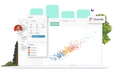-
Solutions
SALESFORCE PRODUCTIVITY
-
Products
-
Resources
Top Meeting Automation Platforms for 2024 | Cirrus Insight by Ryan O'Connor View all Blog Posts >Get the App, Get the Sidebar, & Get Your Trial Going HereLearn how various customers used Cirrus Insight’s marquee features to capture critical sales data
- Pricing
Archive | Configuration Settings File and Options for Outlook Desktop
Note: This article pertains to the locally installed (MSI) version of ZynBit, not the Office Add-in.
There is a configuration settings file in Cirrus Insight which controls the behavior of certain functions within Cirrus Insight. This information is provided primarily for enterprise administrators, but may be useful for individual users in some situations. In order to change the settings, you must first close Outlook. Then modify the settings and save the file. When you restart outlook, you will be using the new settings.
Configurable items include the ability to include attachments by default or tack conversations. The settings file is named User Settings.config and is located in C:\usersusername\AppData\Roaming\Cirrus Insight.
| Parameter Name | DefaultValue | Display Name | HelpText |
| TrackEmails | TRUE | Track Emails by Default | If Buyer Signals is allowed then enable it by default for all users. |
| TrackLinks | TRUE | Track Links by Default | If Buyer Signals is enabled, link tracking is also enabled by default. This flag allows you to turn off link tracking by default, which is detected as spam by some email filters. |
| DisableEmailFiling | FALSE | Email Filing | Allows users to file emails to Salesforce. |
| DisableChatterPostsWhenCreatingObject | FALSE | Salesforce Chatter | Create Chatter posts when creating new Salesforce records through the Cirrus Insight sidebar. |
| DisableEmailTracking | FALSE | Disable Buyer Signals | The track emails checkbox will be disabled, but a user will still be able to enable the track emails function. See <TrackEmails> to completely disable this function. |
| AllowArchiveItemSelection | TRUE | Attachment Filing without Email | Allow the user to file attachments independently from the email. When enabled, attachments can be filed without the corresponding email. When disabled, the email must also be filed to file the attachments. |
| AllowArchiveAttachmentSelection | TRUE | Allow Attachment Selection | Allows users to decide if attachments should be filed. If enabled, users will be able to decide if attachments are filed or not. If disabled, users will not be able to change from the default setting in 'Include Attachments by Default.' |
| ArchiveAttachmentsByDefault | FALSE | Include Attachments by Default | Attachments will be automatically selected for inclusion when filing an email. |
| ConvertLeadsInSalesforce | FALSE | Convert Leads In Salesforce | Allows you to convert a lead in Salesforce vs the automatic lead conversion workflow in Cirrus Insight. If using a custom lead conversion visual force page, it must be entered in the next line. |
| ConvertLeadPageUrl | lead/leadconvert.jsp | Convert Lead Page URL | Enter the custom convert lead page URL. The default value for this is 'lead/leadconvert.jsp' |
| SuppressSalesforceNotifications | FALSE | Salesforce Notifications | Notifications for Sync’d records are typically managed through Salesforce settings. In certain circumstances, this results in notifications when emails are filed. These notifications can be disabled here. |
| SearchNameFieldsOnly | FALSE | Focus Salesforce Search | Focus Salesforce Search only on records' primary fields. |
| ViewObjectsInSalesforceConsole | FALSE | Salesforce Console | Launch Salesforce Console when viewing objects in Salesforce from the Action Menu. |
| UseSalesforceFilesForAttachments | FALSE | Use Salesforce Files | By default, Cirrus Insight files attachments to Salesforce Notes and Attachments list. This setting alters the behavior to use Salesforce Files. |
| AddInviteesToSalesforceEvent | TRUE | Event Invitees | Add invitees on the Outlook event to a synced Salesforce event when matching Contact/Lead is found. |
| AttachEmailRecordType | Email Record Type | Enter a non-default record type for the Task object to be used when filing emails. | |
| ObjectSearchExceptions | Salesforce Search Exceptions | Enter a comma separated list of object API names that should not appear in search results. Ex: "Contact,Hobby__c" | |
| CreateNewRestrictions | Restrict Create New | Enter a comma separated list of object display names that should appear in the Create New tab. If blank, all object types available will be shown. Ex: "Contact,Hobby" | |
| DisableAutoFile | TRUE | Track Conversations | Allow users to track email conversations and file all future emails on a given thread. (Turning this off can maximize outlook performance and minimize Salesforce file usage.) |
| DisableAutomaticContactSync | FALSE | Automatic Contact Sync | If contacts are created with the “Add to Outlook” flag in the Outlook Cirrus Insight task pane, they will remain synced between Salesforce and Outlook. |
| HideFolderTaskPaneByDefault | FALSE | Pin Cirrus Insight Task Pane | Keep the Zynbit task pane open while changing between emails in your inbox. Disable for performance improvements. |
| DisableTrackEmailsCheckbox | FALSE | Buyer Signals | Buyer Signals allows you to see recipient activity for email opens in the Cirrus Insight Customer Insights section of the task pane. Buyer Signals will be available to all users and they will have the ability to enable or disable the feature. |
| DontShowConfigurationWindowAutomatically | FALSE | Show Login Prompt | Will prompt a user to login to Cirrus Insight if they are logged out. Used by companies running VM’s or published desktops. |
| ShowArchivePrompt | FALSE | Show Archive Prompt | Will always prompt the user to archive an email message on read or on send |
| StartupDelayInSeconds | 0 | Startup Delay | Will delay the Cirrus Insight startup. Uses case are often where your IT infrastructure or Exchange/Outlook communications take longer than normal to connect. The delay will allow more startup memory for Outlook. |
| IgnoreSecondaryEmailFields | FALSE | Use Secondary Email Fields | Zynbit attempts to use all email fields in the contact record to identify contacts. Disable for performance improvements. |
| AddCirrus InsightCategoryToAllItems | TRUE | Add Cirrus Insight Category To Events, Tasks, and Contacts | The teal green Zynbit category is always added to filed emails. It can also be added to synced events, tasks, and contacts. |
| FileNewAttachmentsForSyncedEvents | FALSE | File New Attachments For Synced Events | When new attachments are added to a synced event, file them to Salesforce. |
| SyncDeletedTasksAndEvents | FALSE | Sync Deleted Tasks And Events | If a sync’d task or event is deleted in Outlook, delete it from Salesforce. |
| SyncDelegatedTasksAndEvents | FALSE | Sync Delegated Tasks And Events | By default Cirrus Insight monitors the current user's calendar and task lists. Enable to extend sync capability to delegated calendars and task lists. |
| DontShowAutoUpdatePrompt | FALSE | Prompt to Upgrade Cirrus Insight | Users will be prompted to upgrade when there is a new Cirrus Insight release. |
| TrackConversationsByDefault | FALSE | Track Conversations By Default | If Track Conversations is allowed then enable it by default for all users. |
| HideCustomerInsightsSection | FALSE | Customer Insights | Show Customer Insights for the Contacts on the current email. |
| LogCallObjectType | Log Call Object | Log call as an event. Enter: "Event" to enable this behavior. | |
| FileEmailAttachmentsWithTaskObject | TRUE | File Email Attachments With Task Record | Email attachments are filed to the newly created email Task record. |
| FileEmailAttachmentsWithParentObject | TRUE | File Email Attachments With Parent Record | Email attachments are filed to the email's Related To or Name record selected in the Cirrus Insight sidebar. |
| ShowCalendar Scheduling | TRUE | Calendar Scheduling | Shows Calendar Scheduling on the menu so the user can see meeting types, block off time and copy/paste calendar links. |