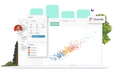-
Solutions
SALESFORCE PRODUCTIVITY
-
Products
-
Resources
Top Meeting Automation Platforms for 2024 | Cirrus Insight by Ryan O'Connor View all Blog Posts >Get the App, Get the Sidebar, & Get Your Trial Going HereLearn how various customers used Cirrus Insight’s marquee features to capture critical sales data
- Pricing
Introduction to Buyer Signals
“Average open rates are meaningless. Switzerland on average is flat.”
Introduction
When you are talking to multiple people in a prospective company, you are not sure about who should you engage to close the deal.
Buyer Signals can fix this problem for Sales teams. Buyer Signals will identify who read an email, clicked a link and what content they explored on your website over last 30 days. We quantify a score to every contact based on their activity so you can qualify contacts and engage with the most active contacts to close your deal.
Feature
Every ‘Tracked’ email you send to prospects will ensure that we can track their usage and behavior. So we assign a score to your prospects if we are able to uniquely identify their action. This score is what we call a Buyer Signal.
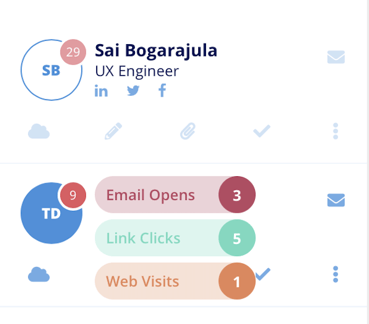 A Buyer Signal Score is a Sum of Number of email Opens, Link Clicks and Web visits by a prospect over trailing 30 days. On hover you will be able to see individual break down by channels (email, Link , Web)
A Buyer Signal Score is a Sum of Number of email Opens, Link Clicks and Web visits by a prospect over trailing 30 days. On hover you will be able to see individual break down by channels (email, Link , Web)
Getting Started
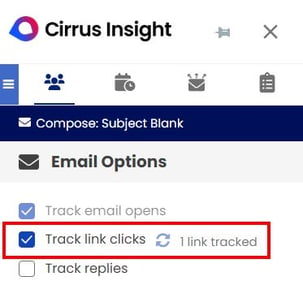
Using Link Tracking
To enable link tracking, check the box next to ‘Track link clicks'. The sidebar will automatically detect links that are already in your email. For the easiest experience check this box after you've finished composing your email. You will need to do this to track links for each new email you compose.
If you add or remove links after checking this box, you can click the refresh icon and we'll detect the changes.
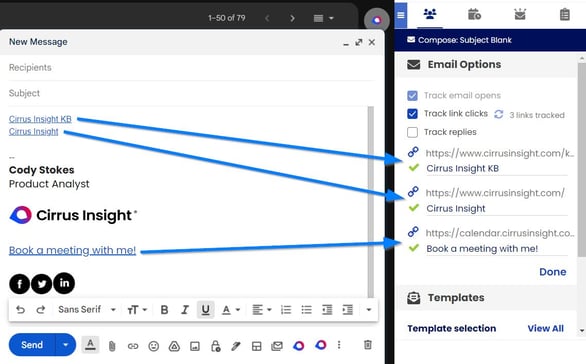
The sidebar will show a list of all the links we'll track once you send your email. All you need to do now is click Send and we'll do the rest!
That is it, when your prospects open your email and perform an activity we will calculate a score for you automatically.
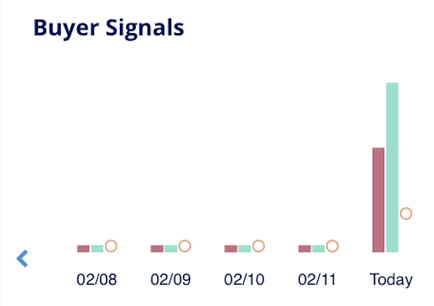
Open any tracked email in your inbox, You can view the score for every prospect in that email. When you click on the score, you should be able to see a graph of their activity over last 30 days.
You can see email opens (green bar) , Link Clicks (maroon bar) and Web Visits (Bubble) for last 5 days. Click on the Left arrow to see past history up to 30 days.
You will also see activity drill down over time for a prospect. You can see when they opened an email with time stamp and subject of the email or page title of web link they visited.
Best Practices for Accurate Data
- Try to send your first email to single recipient instead of multiple recipients ('to' or ‘cc’) , as Cirrus Insight may not be able to uniquely identify and associate an event to a prospect.
- Once first email has been sent to an unique recipient, Cirrus Insight will be able to identify that recipient. So on subsequent emails you can add as many identified contacts as you prefer.
- Cirrus Insight may not be able to identify recipient if a tracked email is sent to your colleague within your organization (who shares the same IP address)
Limitations
If you do not see any activity for a contact, it may be because of the following reasons
- Prospect did not open the email , then score would be zero even for web visits.
- Prospects in multiple recipient emails opened/clicked/viewed it in different devices
- Prospect remains anonymous - They never were identified by Cirrus Insight. To be identified, a prospect has to be the only recipient of an email. Once prospect opens such an email, Cirrus Insight can track all their activity.
- Prospect is behind a fire wall or has disabled loading of images in their email client.
- Prospect forwards the email to someone else without opening it.