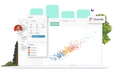-
Solutions
SALESFORCE PRODUCTIVITY
-
Products
-
Resources
Top Meeting Automation Platforms for 2024 | Cirrus Insight by Ryan O'Connor View all Blog Posts >Get the App, Get the Sidebar, & Get Your Trial Going HereLearn how various customers used Cirrus Insight’s marquee features to capture critical sales data
- Pricing
Cirrus Insight is Running Slowly. What Can I do to Improve Performance?
There are several configuration settings that can be changed to improve performance.
- If your contacts load slowly or never load in the Cirrus Insight sidebar, it may be because Cirrus Insight queries all fields, including custom fields, with the data type of “Email” for a contact identity match. To speed up the search, Salesforce administrators can index email fields using these instructions.
- Some configurations of Outlook plus operating system version and hardware configuration will crash or hang for some users when Cirrus Insight is loaded. This is caused by resource constraints relating to the memory-intensive features. These features can be disabled to improve performance on machines. Other options are to upgrade Outlook if applicable, add memory to the machine if possible, and exercise maximum archiving of old emails to keep active inboxes small.
- Cirrus Insight can be set to always show when navigating between emails, or can be collapsed until needed. You may find it faster to navigate the email inbox with Cirrus Insight collapsed and then show it when needed via the icon in the toolbar. There is a pin in the top right to toggle the behavior.
- Tracking links and email opens can be disabled to avoid using resources. These are off by default in Gmail and OWA, and must be selected on send in order to be used. In the Outlook Desktop version, the Email Options button beside the Cirrus Insight icon in the Outlook toolbar controls this behavior.
- In Outlook desktop, the Autofile feature files replies automatically to the location where the initial email was filed. Disabling this feature is extremely helpful in reducing overhead as each incoming email must be scanned and triaged for filing when enabled.
Relevant Articles
Why Isn't the Cirrus Insight Plugin Showing Up in Outlook?
How do I Configure Salesforce Notifications?
How do I make someone a Cirrus Insight Admin?
How do I Install Cirrus Insight for Outlook Web App on a Mac?
How Do I Change the Credit Card used for Payment?
Archive | Connecting ZynBit on Restricted Workstations & Browsers