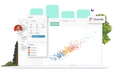-
Solutions
SALESFORCE PRODUCTIVITY
-
Products
-
Resources
Top Meeting Automation Platforms for 2024 | Cirrus Insight by Ryan O'Connor View all Blog Posts >Get the App, Get the Sidebar, & Get Your Trial Going HereLearn how various customers used Cirrus Insight’s marquee features to capture critical sales data
- Pricing
How do I file an email to Salesforce?
Overview
Use File Email from the Sidebar to easily add emails to Salesforce without having to leave the inbox. For an automatic alternative, check out Email Sync.
The following sections cover the two ways to file emails:
|
Use this fully-featured method to relate emails to the contact/lead and an additional record (such as an opportunity or case), and even include attachments. |
Use this quick method to relate emails to the contact/lead with just a single click. |
A. Custom File
How to File
1A. Open any email in your inbox.
2A. From the People Tab, select the File Email icon (beside the contact/lead name).
![]()
3A. Confirm or change the additional Related To record. Optionally, choose to File Attachments.
4A. Select File Email in Salesforce.
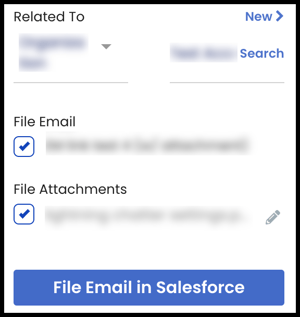
After filing, a success message will display at the top of the Sidebar, and the File Email icon will include a checkmark on the envelope. Filed emails will display in Salesforce under the related person’s/record’s activities.
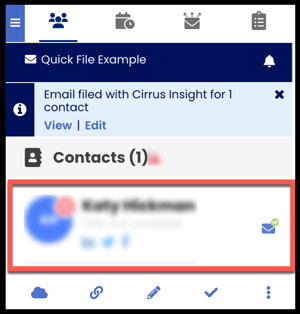
Optional Setup
If Custom File isn't already set as the default filing option (depending on your organization settings), you can set this up by disabling Quick File:
- From the top left of the Sidebar, open the Menu ("hamburger" icon).
- Under Settings, select Sidebar.
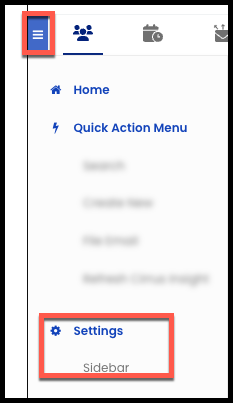
- Under Quick File, slide the toggle to Disabled.
- Select Update.
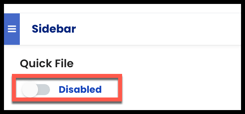
B: Quick File
How to File
1B. Open any email in your inbox.
2B. From the People Tab, select the File Email icon (beside the contact/lead name).
![]()
After filing, a success message will display at the top of the Sidebar, and the File Email icon will include a checkmark on the envelope, indicating the email has been filed. Filed emails will display in Salesforce under the related person’s activities.
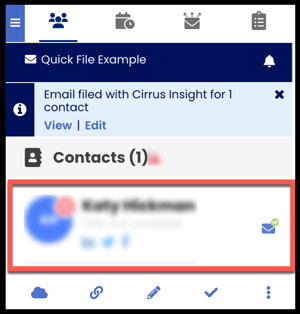
Optional Setup
Depending on your organization settings, Quick File may already be the default filing option. If not-- and if Quick File is available to use-- you can enable it with the steps below:
- From the top left of the Sidebar, open the Menu ("hamburger" icon).
- Under Settings, select Sidebar.
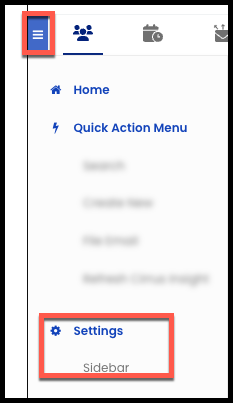
-
Under Quick File, slide the toggle to Enabled.
- Select Update.
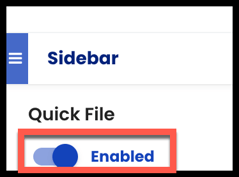
Updated Feb. 2023